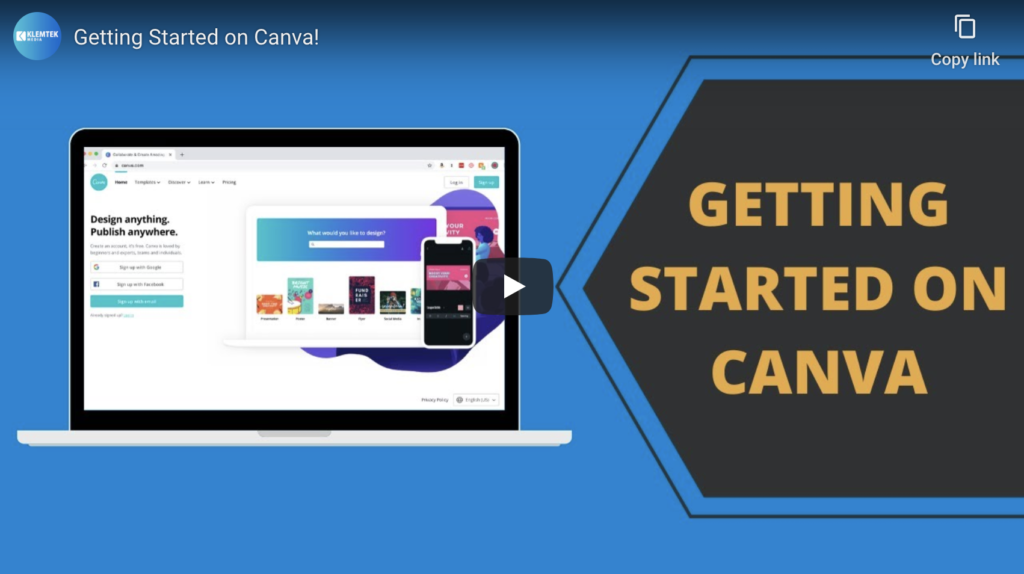
Getting Started on Canva
This is a tutorial on getting started with Canva, and how to use some of their basic tools.
Canva is a great way to create images and graphics for newsletters, social media, and even just to send a quick update to your clients!
You can sign up with Google, Facebook, or just with your email.
Once you have an account, you can click the “Create a design” button to start! Canva already has the dimensions for some of the graphics you want to create. But you can also use custom dimensions as well.
For this tutorial, I am going to show you how to use some of Canva’s basic tools so you can get started right away!
- We are going to change the color of the circle by clicking the element and then click the color chooser at the top menu bar.
- Next, we are going to change the color of the text. Select the text box, then select the color chooser in the menu bar above. You do have the option to see your document's colors, which is really helpful for branding!
- We are going to add a background. Canva has a tool on the toolbar to add a background really easily. You can add a texture or color background. Depending on the background color, you might want to change the color of your text.
- Now we are going to add an element. You can add a shape, frame for an image, or even a chart! Definitely go through the different elements so you know which types of posts you can make.
- Adding text to your canvas is next. You can add a heading, subheading, or body. You can change the color, font, size, and orientation.
- You can also use a font combination. Click any combination you like, and then edit it! You can change the text color and everything.
- Add images to your canvas! You can add an image in a set frame from elements, or you can add an image to the canvas. Canva has a lot of free images, but you can also access their paid images with a pro membership.
- You can use a template. When you are in a specific dimension type, Canva has premade templates you can use to get started. These are the options for a presentation. But they also have templates for Instagram, Facebook, emails, and more!
- Canva even lets you add your own image. You can drag an image over or select it from the finder.
Like I mentioned before, Canva is a great way to make images or graphics that stand out for your social media, emails, or even a quick presentation!
Check out more of our tutorials to find out how to use Google my business, make images on Facebook, and more! If you are having trouble making your own graphics or images, give us a call! We’d love to help you set up a social media calendar or create regular newsletters for you.